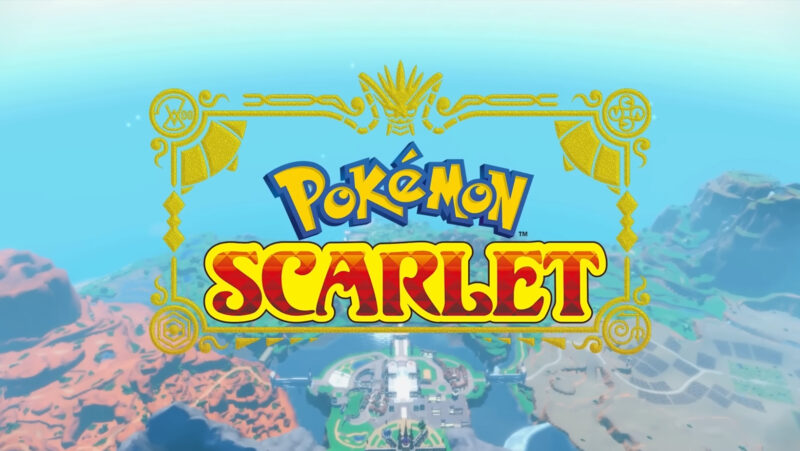How To Get Out of AR Mode in Pokemon Go
If you’re playing Pokémon Go and find yourself stuck in AR (Augmented Reality) mode, don’t worry! Getting out of AR mode is actually quite simple. To exit AR mode in Pokémon Go, all you need to do is tap on the AR switch located at the top right corner of your screen. Once you tap on it, the game will transition from using your device’s camera to showing the game interface without the augmented reality feature.
By turning off AR mode, you can conserve battery life and make it easier to catch Pokémon since they’ll no longer be moving around in a real-world environment. You’ll also have a more stable and reliable experience as you won’t have to deal with any potential tracking issues caused by incorrect camera positioning. So if you prefer a simpler gameplay experience or simply want to save some battery power, turning off AR mode is definitely worth considering.
To sum up, exiting AR mode in Pokémon Go is as easy as tapping on the AR switch at the top right corner of your screen. This will allow you to enjoy a more streamlined and efficient gaming experience while still catching all those virtual creatures. Happy hunting!

Disabling AR Mode in Pokemon Go
Switching to Regular Mode
If you’re looking to disable AR mode in Pokemon Go, switching to regular mode is a simple and effective solution. To do this, follow these steps:
- Open the Pokemon Go app on your mobile device.
- Tap on the Pokeball icon at the bottom of the screen to open the main menu.
- From the main menu, select “Settings” located at the top right corner of the screen.
- In the settings menu, scroll down until you see an option labeled “AR+ Mode.”
- Tap on “AR+ Mode” to toggle it off.
By following these steps, you’ll be able to switch from AR mode to regular mode in Pokemon Go. This can be particularly helpful if you’re experiencing any issues with AR functionality or simply prefer playing without augmented reality features.
Disabling AR Mode in Settings
Another way to disable AR mode in Pokemon Go is by adjusting your device’s settings directly. Here’s how you can do it:
- Open your device’s settings menu (e.g., for iOS devices, go to “Settings”).
- Look for an option related to apps or application settings.
- Find and select “Pokemon Go” from your list of installed apps.
- Within the Pokemon Go app settings, locate and disable any options related to AR or augmented reality.
By disabling AR-related options within your device’s settings specifically for Pokemon Go, you can effectively turn off AR mode for this particular game while keeping it enabled for other applications.
Using the In-Game AR Toggle
Pokemon Go also provides an in-game toggle that allows you to easily switch between using and disabling AR mode during gameplay sessions:
- Launch Pokemon Go on your mobile device.
- When encountering a wild Pokémon during gameplay, tap on it as usual.
- Once inside the encounter screen with the Pokémon, look for a small AR toggle button located at the top right corner of the screen.
- Tap on this AR toggle button to switch between enabling and disabling AR mode.
This in-game toggle provides a convenient way to quickly disable or enable AR mode whenever you want without having to navigate through menus or adjust device settings.
By utilizing these methods, whether it’s switching to regular mode, disabling AR mode in settings, or using the in-game AR toggle, you can easily get out of AR mode in Pokemon Go. This allows you to enjoy the game without augmented reality features if desired or when encountering any compatibility issues.