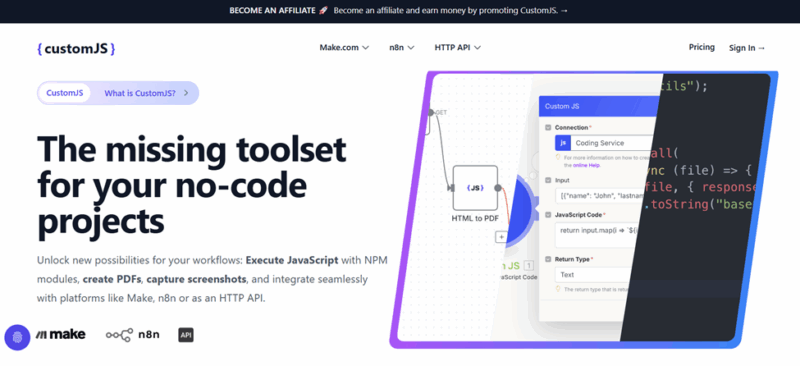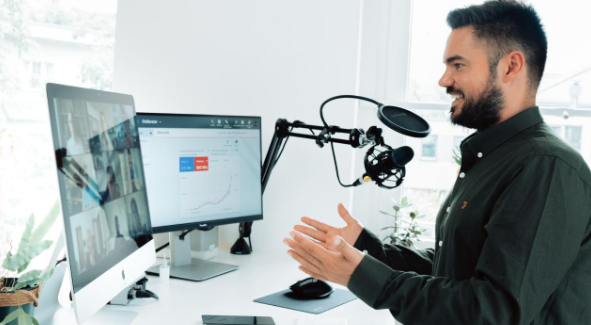
In the digital age, video calls have become an integral part of our everyday lives. Whether it’s for work, catching up with friends, or connecting with loved ones, the ability to have face-to-face conversations from the comfort of our own homes has revolutionized the way we communicate.
However, there may be instances where it becomes necessary to record a video call for various reasons. Sharing it with a colleague who missed a meeting, providing a work report, recording an informative webinar, or saving a memorable conversation with a family member – there are plenty of reasons to make a recording. Unfortunately, Facebook does not provide a native tool for recording video calls. In this article, we will explore the best third-party options available and provide step-by-step instructions for each.
Veed.io: Recording Facebook Messenger Calls via Web
Recording video calls on Facebook Messenger via the web can be done using Veed.io, an online video editor that offers a screen recording feature. Veed.io provides users with different recording layouts, including webcam-only, screen and user, or screen-only options.
During a video call session, Veed.io’s Facebook Messenger call recorder offers additional features to enhance the recording experience. Users can annotate the screen using a pencil tool and add sticky notes to highlight key points, facilitating effective information conveyance.
However, it’s important to note that Veed.io imposes a time limitation for video call recordings. Users can record video calls for up to one hour or less. If this limitation is acceptable, here are the steps to follow:
- Open the Veed.io website on your preferred web browser.
- Select the desired recording mode based on your preferences.
- Click on the “Start Recording” button to initiate the recording process.
- Once the video call is complete, you can preview the recorded video to ensure its quality.
- To share the video with others, click on the “Copy Link” button to generate a shareable link. Alternatively, you can click on the “Download” button to save the video directly to your laptop or phone.
Clipify: Recording Facebook Calls on Windows
Recording Facebook calls on Windows can be easily done using Clipify, a feature-rich video editor that also serves as a Messenger video call recorder. Clipify offers a wide range of tools for webcam, voice, and screen capture, allowing users to highlight cursor movements and mouse clicks during their video calls. Additionally, Clipify ensures that the recorded videos are saved in high quality.
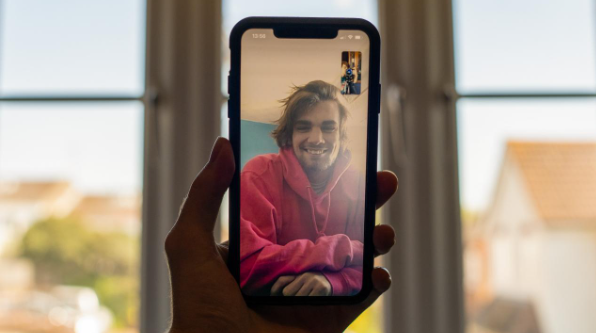
Clipify is designed to be user-friendly, making it easy for users to navigate and utilize its features. In addition to serving as a video call recorder, Clipify also provides various editing capabilities. Users can take advantage of features such as a video speed changer to remove long pauses, the ability to cut and merge clips, overlay videos, add effects and transitions, change video backgrounds, and much more. Here’s how to record Facebook Messenger calls with it:
- Download Clipify for free from the official website and install it on your PC by following the on-screen instructions.
- Once installed, open the program and create a new project.
- Click on the “Capture Screen Video” button within Clipify and specify the desired recording settings, such as the area of the screen you want to capture.
- After configuring the settings, click on the “Start Recording” button to initiate the video call recording process.
- When you are finished with the video call, click on the “Stop” button to conclude the recording.
- At this point, you can either edit your video call recording using Clipify’s editing tools or save it in the desired format.
“Record it!”: Recording Facebook Messenger Calls on iOS
Recording Facebook Messenger calls on iOS is made easy with the “Record it!” mobile application, available for free on the App Store. This application provides a range of features, including the ability to change the canvas and background color, as well as add adjustable video commentary. With “Record it!” users can select the shape, size, and placement of the commentary, allowing for a personalized recording experience.
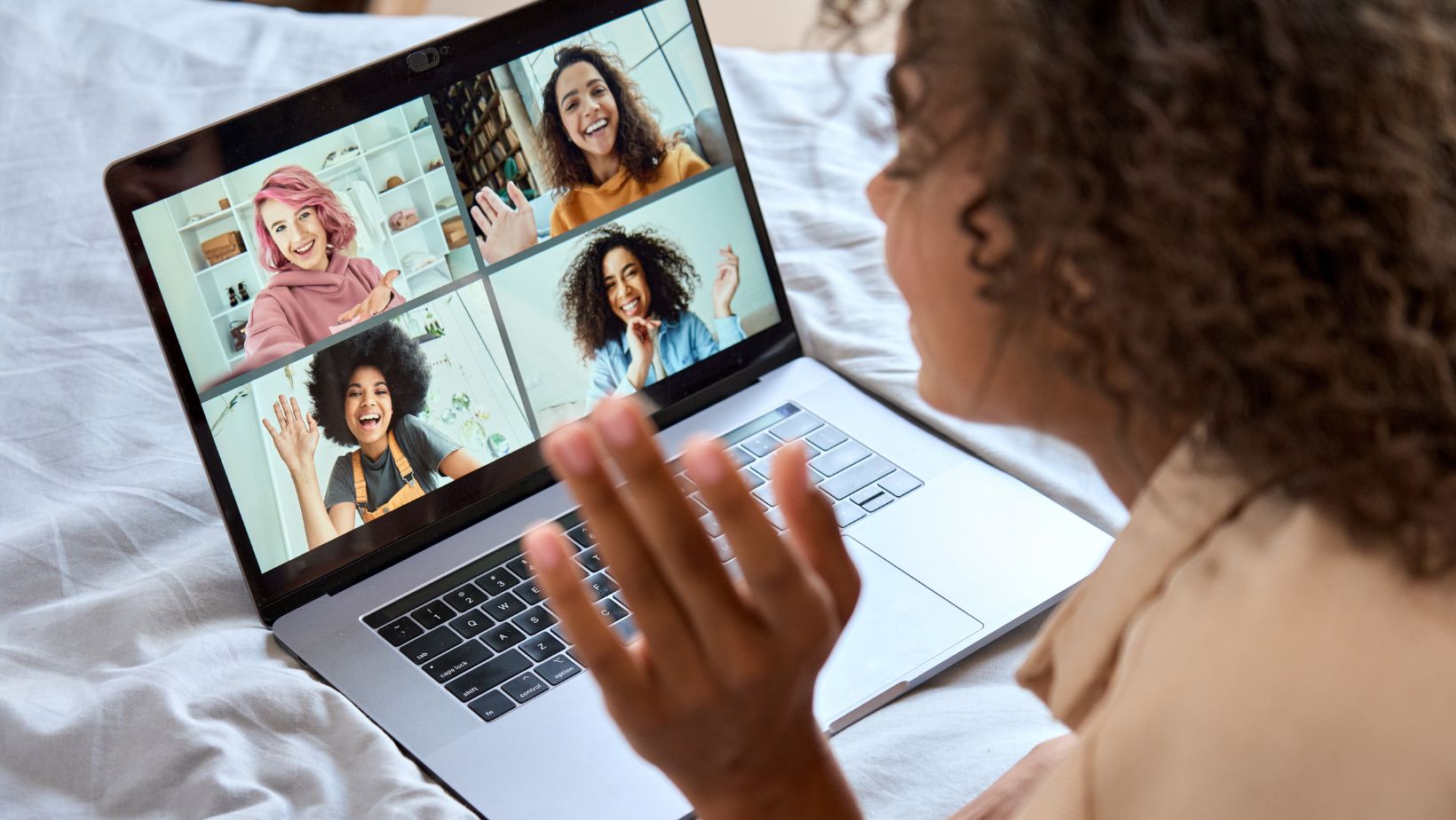
One standout feature of “Record it!” is its ability to store previous recordings, giving users the convenience of accessing and organizing their video library as desired. This feature ensures that users can easily locate and manage their recorded Facebook video meetings. To record a Facebook video chat on your iPhone using “Record it!”, simply follow these steps:
- Launch the Messenger video recorder and tap the red button to initiate the recording session.
- Once the video chat concludes, tap “Stop Broadcast” to stop the recording. If you wish to add a voiceover to your recording, tap “Commentary.” For video comments, you can utilize the “FaceCam” feature.
- After completing the recording and any desired additions, you can save the file by exporting the video to your device or directly posting it on YouTube.
So, whether you’re using a web browser, a PC, or an iPhone, there’s a solution tailored just for you. With Veed.io, Clipify, and “Record it!” you have all the necessary tools at your disposal to capture and preserve those precious moments shared during your Facebook Messenger video calls. And if you want to explore more options, you can read this guide on how to record a Messenger call and discover even more useful apps. So go ahead, hit that record button, and let your memories come to life.