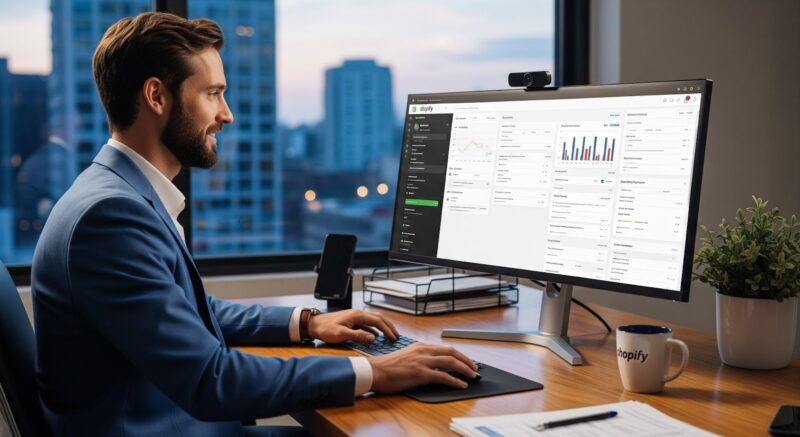Macs are some of the most popular computers on the planet. Whether you own a Mac desktop, a MacBook, or one of the various Apple computers out there, problems will come up from time to time.
The good news is that there are very simple solutions to many of these problems. Check out some of the most common Mac-related issues and how you can get past those issues sooner rather than later.
Accidentally Deleted Files
It is a common problem with Mac and Windows computers but an experience many of us have gone through. You’re going through important files and suddenly you delete one. After you’re done staring in horror, it’s time to implement a very simple solution.
There are data recovery tools that can be downloaded, so start there. Fire up your data recovery tool and select a location. It can be a folder, a partition, or even an entire disk. You can even look at external devices. Click “Start” after choosing your location and wait for it to perform everything that is needed to recover that lost content. Use the preview window and click “Recover” to save your data once again.
Can’t Remove Admin Password
Forgot your login password and don’t know what to do? Thankfully, it is easy to learn how to remove the admin password on a Mac. The best and easiest way to do this is to go into recovery mode. Restart the Mac, and while it reboots, press and hold Command + R. You will see the Apple logo; if you don’t, repeat the step until you get to Recovery Mode.
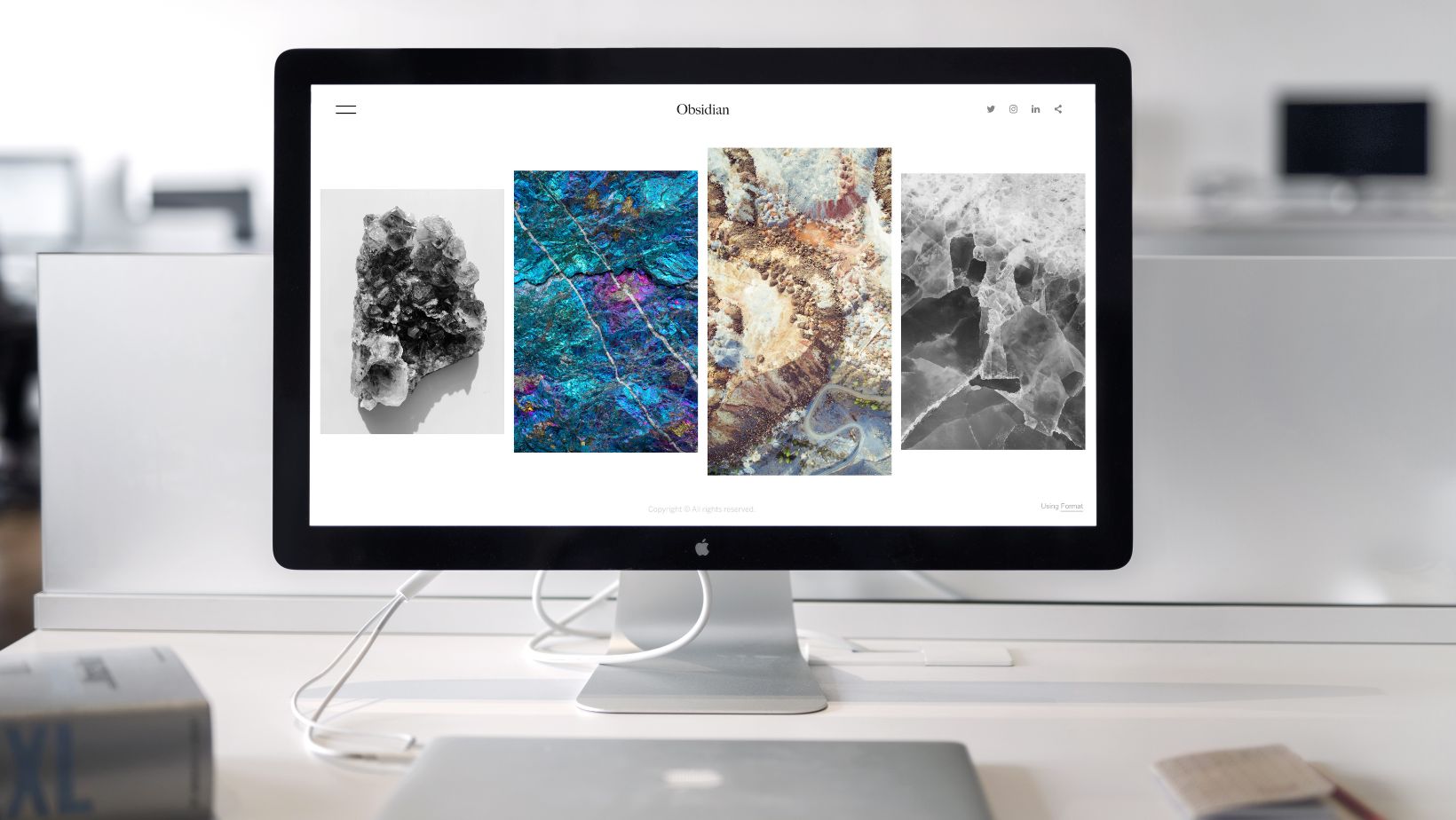
Go to the Apple menu and click Utilities. A drop-down menu will appear, and you need to click Terminal. When the window comes up, type “resetpassword” with no spaces between the words. Hit enter and the Reset Password Assistant screen will come up. Type in a new password and a hint, and restart your computer. You should be all set with a new password!
MacOS Can’t Be Installed
When you’re running an update of MacOS, or trying to install more than one operating system on a machine, then you might have issues with the installation of MacOS. The good news is that you can solve this issue one of two ways. The first is to reset the PRAM/NVRAM option. Restart the system and press P+R+Option+Command. Keep holding them and restart the Mac when the PRAM/NVRAM has reset.
You can also use the Startup Manager as the issue may be that the Mac is selecting a faulty disk from which to boot. Restart your computer and hold Option+Alt to go to the Startup Manager. Simply select the disk that has the most recent MacOS update, and you will be good to go.
Mac is Running Slow
One of the most annoying aspects of using a Mac is finding that things are running slower than usual. Maybe you’re using an older version of MacOS or the storage is stacked. There are two solutions for this issue as well. First, you can just clear out some storage. Remove old files and delete things that you don’t need.

You can also update the MacOS. Older versions have bugs that can make your system lag. Go to the Apple Menu and click “software update.” The same update can be accessed from the Applications folder, too. Follow the on-screen prompt; there are only a few steps before you begin the update. When the update goes through, it should take care of those annoying bugs that had been previously dragging your system down.