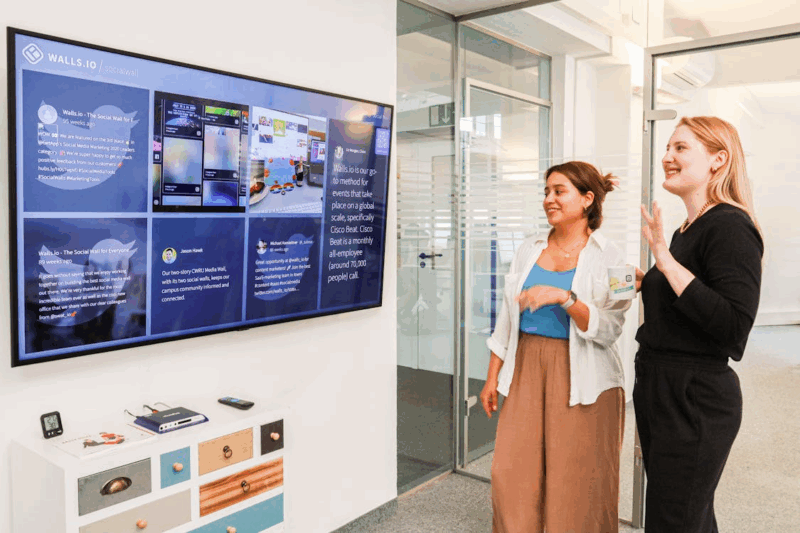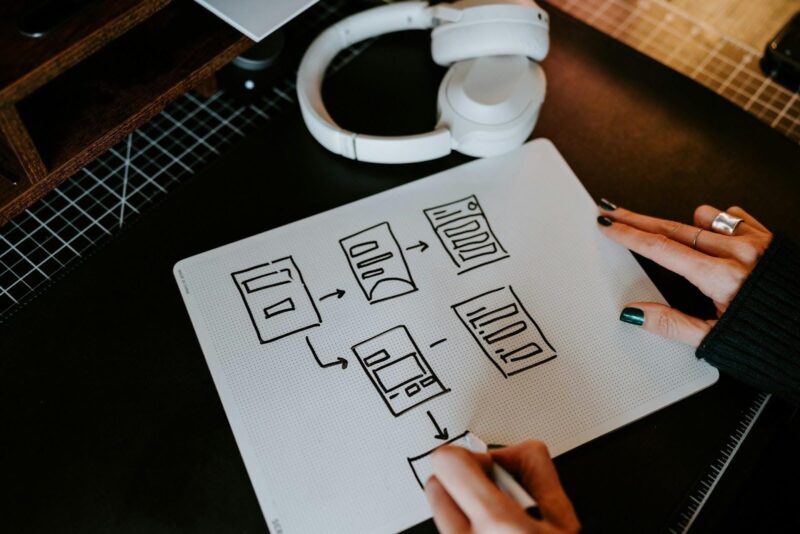One of the things to note about your computer is that as time goes by, it will end up accumulating a lot of data. And that system data can sometimes include vulnerabilities that hackers take advantage of. Knowing how to remove system data safely and with great convenience is extremely important, and thankfully, there are different methods to help you achieve that.
Use Your Mac’s Storage Manager
The storage app will show you what exactly is stored on your device, and then you can also access recommendations from the left sidebar. That’s a great way to help ensure you have access to proper optimization tips. It will help streamline the process while always giving you the utmost value and quality.
Delete Browser Extensions
Sometimes, browser extensions can be full of malware, or they might even capture your data. It’s a good idea to stick only with those extensions that you truly want to use.  Go to the browser you are using now, enter its Extensions list, and start uninstalling the extensions that you barely use, if at all.
Go to the browser you are using now, enter its Extensions list, and start uninstalling the extensions that you barely use, if at all.
Use A Mac Cleanup Tool
If you want to automate this process, a Mac cleanup tool is the best option. It allows you to better streamline the process while also saving a lot of time. You can use this whenever you want to remove system data safely and not have to deal with any losses or similar issues.
Remove Items From The Library
The system Library can include a lot of files that remain once you delete an app. Going to ~/Library/Caches/ and removing unwanted stuff from there can be great if you want to remove system data. 
Delete Old Backups
If you create backups for your iOS devices on your Mac, you will have quite a lot of clutter. From Finder, you want to go to ~/Library/Application Support/MobileSync/Backup and remove most backups aside from the last one. You can still have a backup to fall back on in case things go wrong, and you will not have to store all the other junk.
Remove Duplicate/Large Files
It always makes sense to try and remove those apps that you don’t use at all. Removing duplicates is a great idea as well. For this, you just need to go to the Downloads or Documents folder and then sort items based on the name. That will help you identify duplicates quickly, and then you can remove them.
All these tips can be great if you want to eliminate clutter and system data that’s unnecessary. There are lots of files on any Mac that rarely get any use. So it’s a very good idea to try and use these apps, as you will find it much easier to eliminate problems and not deal with issues in the long term. Use that as an advantage, and remove unnecessary system data to help boost your Mac’s performance!