
Email services do their best to block spam, but scammers always find ways to bypass security filters. Any email can be dangerous — attachments often hide viruses, and links may lead to phishing sites that steal personal data and money. So how to understand if you have received a letter from a trustworthy real money casino or from a scammer? Let’s go over the key signs of a scam email.
The Email Sparks Curiosity or Fear
Scammers aim to grab your attention immediately. The subject line might promise unbelievable discounts, warn of a hacked social media account, or threaten consequences for an unpaid debt.
Sometimes, the subject line seems formal, like “Order Cancellation,” “Response to Taxpayer Inquiry,” or “Your Policy Is Expiring.” The goal is to make you want to open the email and read more.
Fraudsters also create the illusion that they’re responding to a message from you. They use “Re:” at the beginning of the subject line, mimicking a reply.
For example, an email that appears to be from a government agency might say: “Re: Your Application Approved.” The trick is to make you wonder what application it refers to, prompting you to click the link inside.
Before rushing to open an email, always check the sender’s address.
The Sender’s Address Is Fake
Scammers often disguise themselves as legitimate organizations. The “From” field may show a well-known store, bank, or government agency, but email users can manually set their display name. What matters is the actual email address — it’s much harder to fake.
How to check the real sender address:
- On a mobile device, open the email and tap on the sender’s name to view details.
- On a computer, hover over the sender’s name in your inbox to see the real address.
What to look for in the email address:
The domain name (after @) should match the official website of the organization. Scammers can’t register an identical domain, but they may create a similar-looking one.
Sometimes, fraudsters use the correct company name before @, but that doesn’t make it legitimate — anyone can create an email address like that.
In some cases, scammers display the official company email in the “From” field, but the actual sender’s address appears elsewhere. If you see two different addresses, the second one is the real sender.
A Professional-Looking Signature Is Fake
Scammers pretending to be from real organizations may include job titles and even real employee names in their signatures. However, they often invent impressive-sounding but fake positions, like:
- “Department of Monitoring, Audits, and Finance”
- “Chief Inspector of the Taxpayer Relations Office”
Before trusting an email, check the company’s official website or call their customer support to verify if the department or employee exists.
Scammers also create fake organizations with authoritative names, such as “Center for Victims of Fraud”, claiming they offer compensation for past scams. In reality, such organizations don’t exist.
The Email Contains Errors
Legitimate companies have professional teams handling their communications — marketers, copywriters, and editors. Scammers, on the other hand, often make mistakes.
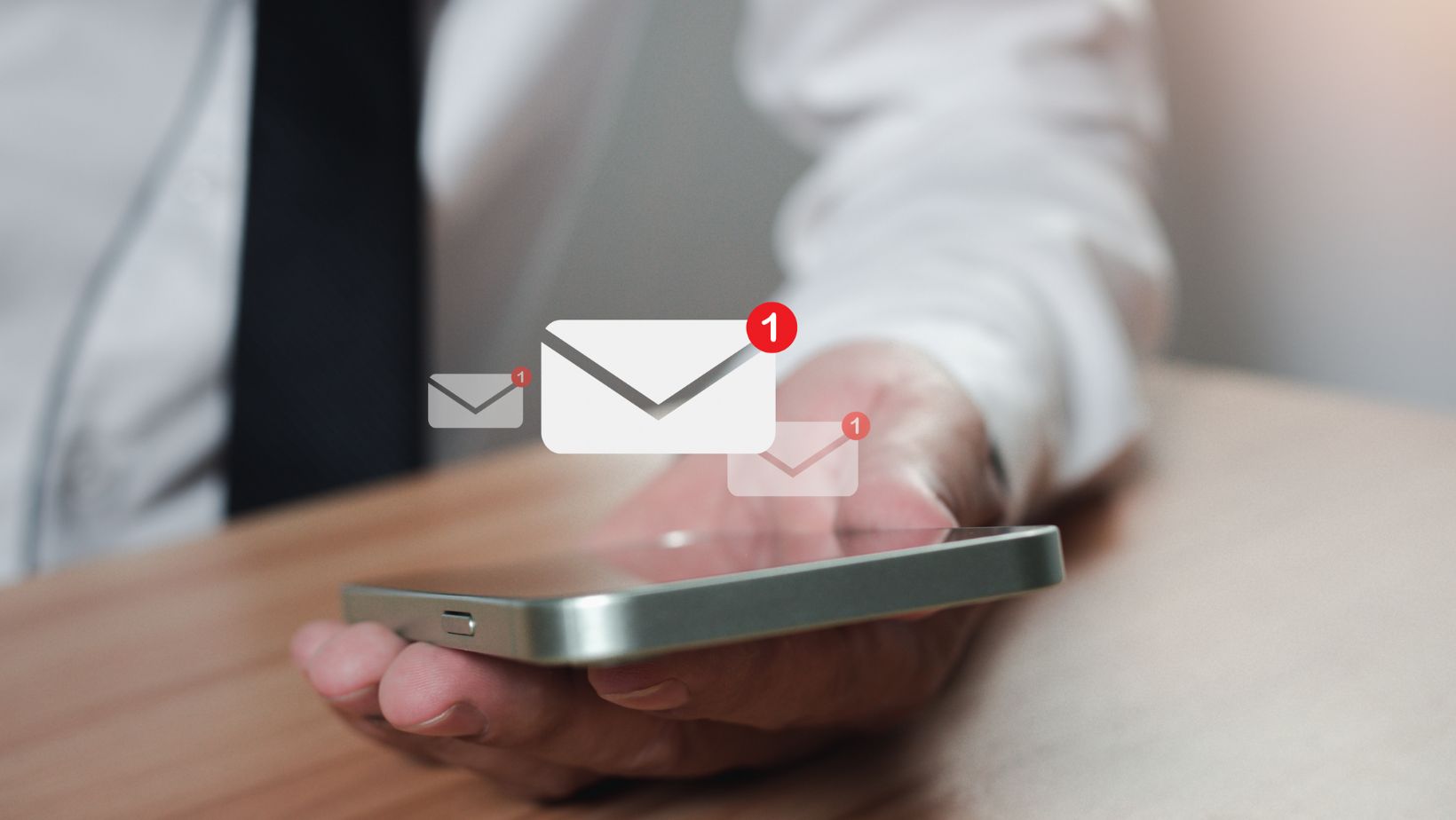
Watch out for:
- Typos and grammatical errors
- Overuse of bureaucratic language or confusing terminology — scammers use this to make emails seem more official
A Dangerous File Is Disguised as a Harmless Attachment
If an email comes from an unknown sender, avoid opening any attachments. These files may contain viruses that activate when opened or downloaded.
Some malware:
- Spies on your activity, giving hackers access to your online banking or government accounts
- Locks your device, with scammers demanding a ransom to unlock it
The Most Dangerous File Types From Unknown Senders:
- Executable files that install software: .exe, .bat, .dll, .apk, .ipa
- Archived files (e.g., .zip, .rar) that hide the true file type
- Documents with embedded macros that execute harmful code (e.g., Word files)
Be cautious of file size — if an attachment is unusually large, it might be hiding malware.
Scam File Name Trick
Fraudsters often name files deceptively, such as “Invoice.pdf.exe”. The real file type is always at the end, meaning this is actually an .exe program, not a PDF.
Another trick: adding large spaces before the file type, making it harder to notice, e.g., “Invoice.pdf .exe”. To reveal the actual format, hover over the file name with your cursor.
The Link Leads to a Fake Website
A scam email may include a link that looks like it leads to a trusted site — your bank, a government portal, or an online store. There may also be buttons with generic labels like “Claim Promo Code” or “Log in to Your Account.” But clicking them may take you to a phishing site designed to steal your personal data.
How to check a link before clicking:
- On a computer, hover over it to see the actual URL.
- On a smartphone, press and hold the link to preview the destination.
Red Flags in Suspicious Links:
- Missing “://” after http or https
- No dot after “www” or a hyphen instead of a dot
- Extra “@” or “=” symbols, followed by another web address
- Too many dots or an unfamiliar domain at the end
- The real domain appears after a slash (“/”) instead of before
Scammers often use multiple tricks in a single link to make it look legitimate.
A Hidden Link Trap
Some scam emails appear blank, but the entire message area is a hidden clickable link.

If you see an empty email, don’t click anywhere — it might take you to a phishing site.
Stay Alert to Email Scams
A fraudulent email may not contain all the warning signs listed here. But even one or two red flags can be enough to recognize a scam. Always verify before clicking, downloading, or responding — staying cautious can save your data and money.










