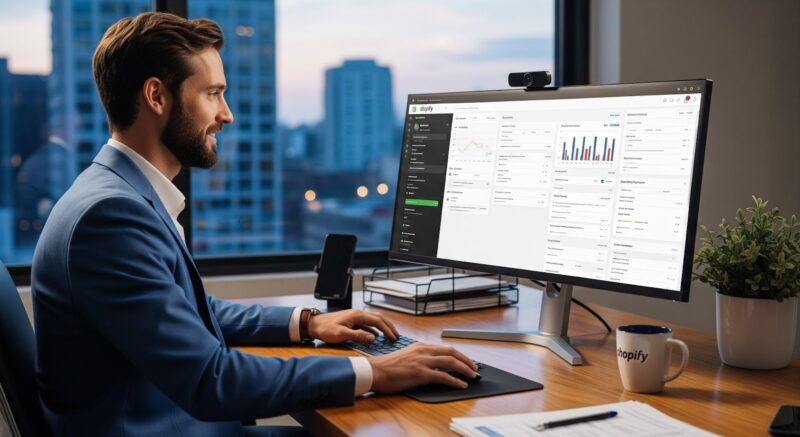If you’re looking to delete your Pokémon Sword save file and start fresh, I’ve got you covered. Deleting your save data can be useful if you want to replay the game or simply start a new adventure. In this article, I’ll walk you through the steps on how to delete your Pokémon Sword save.
How to Delete Pokemon Sword Save
Backup Your Save Data
When it comes to deleting your Pokemon Sword save, it’s always a good idea to backup your data first. This way, you can have a copy of your progress saved in case you change your mind or want to start fresh without losing everything. To back up your save data, follow these steps:
- Accessing the System Settings: Start by accessing the system settings on your Nintendo Switch console. You can do this by navigating to the home menu and selecting the gear icon representing settings.
- Navigate to the Data Management Menu: Once in the system settings, scroll down and select “Data Management” from the options available. This will take you to a menu where you can manage various types of data on your console.
- Select “Save Data Cloud Backup”: In the Data Management menu, choose “Save Data Cloud Backup.” This feature allows you to automatically back up your game saves to Nintendo’s cloud storage if you have an active Nintendo Switch Online subscription.
By following these steps and backing up your save data before deletion, you’ll have peace of mind knowing that you can always restore it if needed.
Accessing the System Settings
To delete your Pokemon Sword save file, you’ll need to access the system settings on your Nintendo Switch console. Here’s how:
- Navigate to the Home Menu: Turn on your Nintendo Switch console and navigate to the home menu by pressing the home button on your Joy-Con controller or Pro Controller.
- Select “System Settings”: From the home menu, scroll through until you find an icon with gears labeled “System Settings.” Select it using either touch screen controls or directional buttons followed by pressing A.
- Find “Data Management”: Within System Settings, locate an option called “Data Management.” It should be represented by a folder icon with a wrench. Select it to proceed.
Navigate to the Data Management Menu
Once you’ve accessed the system settings, you’ll need to navigate to the Data Management menu. Here’s how:
- Scroll Down: In the System Settings menu, scroll down until you find an option labeled “Data Management.” It should be located below options like “Airplane Mode” and “Notifications.”
- Select “Data Management”: Once you’ve found “Data Management,” select it using either touch screen controls or directional buttons followed by pressing A.
In the Data Management menu, you’ll have access to various options for managing data on your Nintendo Switch console, including deleting save files for specific games like Pokemon Sword.

Additional Tips for Deleting Pokemon Sword Save
Now that you know the basics of deleting a Pokemon Sword save, let’s delve into some additional tips to make the process even smoother. Whether you want to start fresh or simply need to clear up space on your Nintendo Switch, these tips will guide you through the deletion process effectively.
- Back Up Your Save Data Before proceeding with deleting your Pokemon Sword save, it’s always a good idea to back up your save data. This way, if you ever change your mind or encounter any issues during the deletion process, you’ll have a copy of your progress saved elsewhere. You can back up your data using cloud storage services available for Nintendo Switch or by transferring it to another device.
- Disable Auto-Save Feature To ensure that no new progress is automatically saved while attempting to delete your Pokemon Sword save, it’s recommended to disable the auto-save feature temporarily. By turning off this feature, you eliminate any chances of accidentally saving new data and potentially losing progress that you intended to delete.
- Clearing All Saved Data If you’re looking for a complete wipeout of all data associated with Pokemon Sword, including game progress and settings, follow these steps:
- From the home menu on your Nintendo Switch console, select “System Settings.”
- Scroll down and choose “Data Management” from the options.
- Select “Manage Software” followed by “Pokemon Sword.”
- Choose “Delete All Save Data for This Software” and confirm when prompted.
Remember, deleting your Pokemon Sword save is a permanent action. Once deleted, you won’t be able to recover your progress, so make sure you truly want to remove it before proceeding.