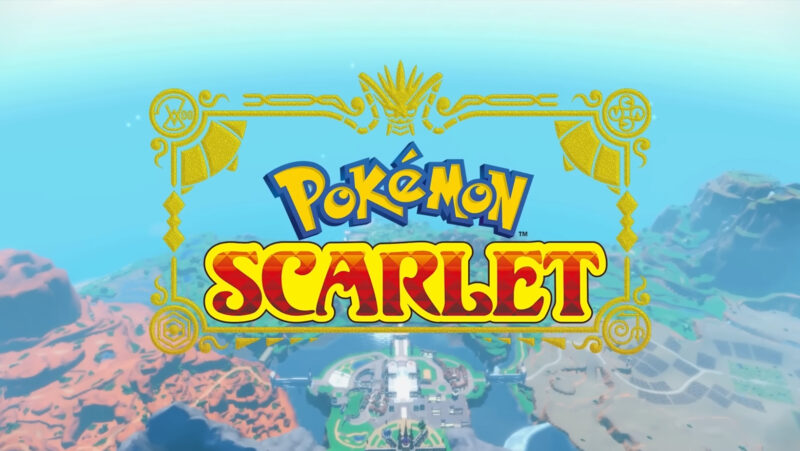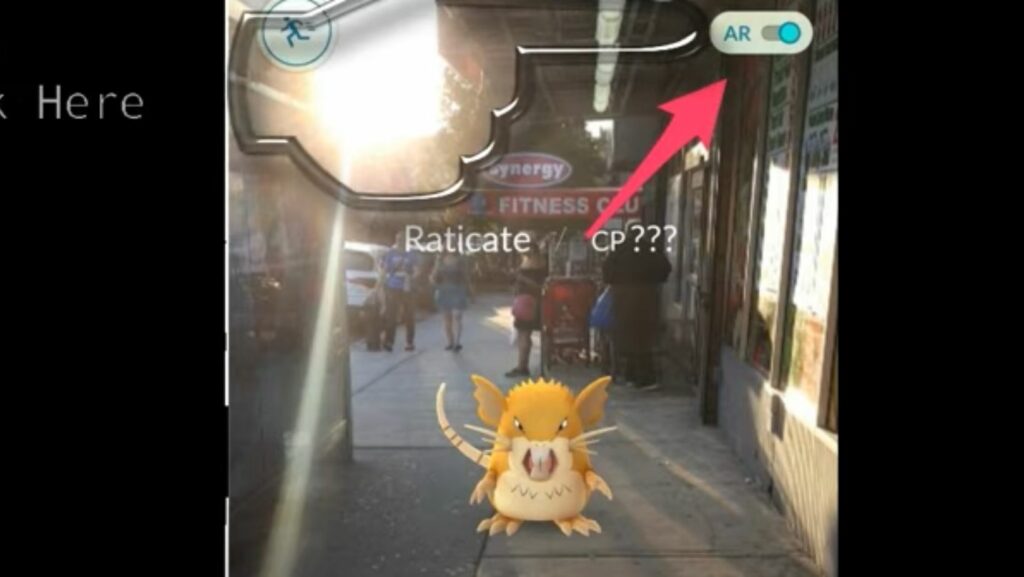
How To Turn Off AR Mode In Pokemon Go
If you’re wondering how to turn off AR mode in Pokémon Go, you’ve come to the right place. Disabling AR mode can be helpful if you want a more stable and reliable gameplay experience. So, let me guide you through the process.
To turn off AR mode in Pokémon Go, follow these simple steps:
- Launch the Pokémon Go app on your mobile device.
- While in the game’s main screen, look for the Pokéball icon at the bottom center of your screen, and tap on it.
- This will take you to the “Settings” menu. From there, select “AR+” or “AR Settings.”
- In this section, you should see an option to toggle AR mode on or off. Simply switch it off by tapping on it.
- Once you’ve turned off AR mode, exit the settings menu and return to your gameplay.
By turning off AR mode in Pokémon Go, you’ll no longer have to rely on your device’s camera to catch Pokémon. This can help conserve battery life and make capturing Pokémon easier when dealing with unstable lighting conditions or limited space.
Remember that disabling AR mode means that instead of seeing virtual Pokémon superimposed onto your real-world surroundings through augmented reality technology, they will appear against a generic background during encounters.
Now that you know how to turn off AR mode in Pokémon Go, go ahead and enjoy a more seamless gaming experience!
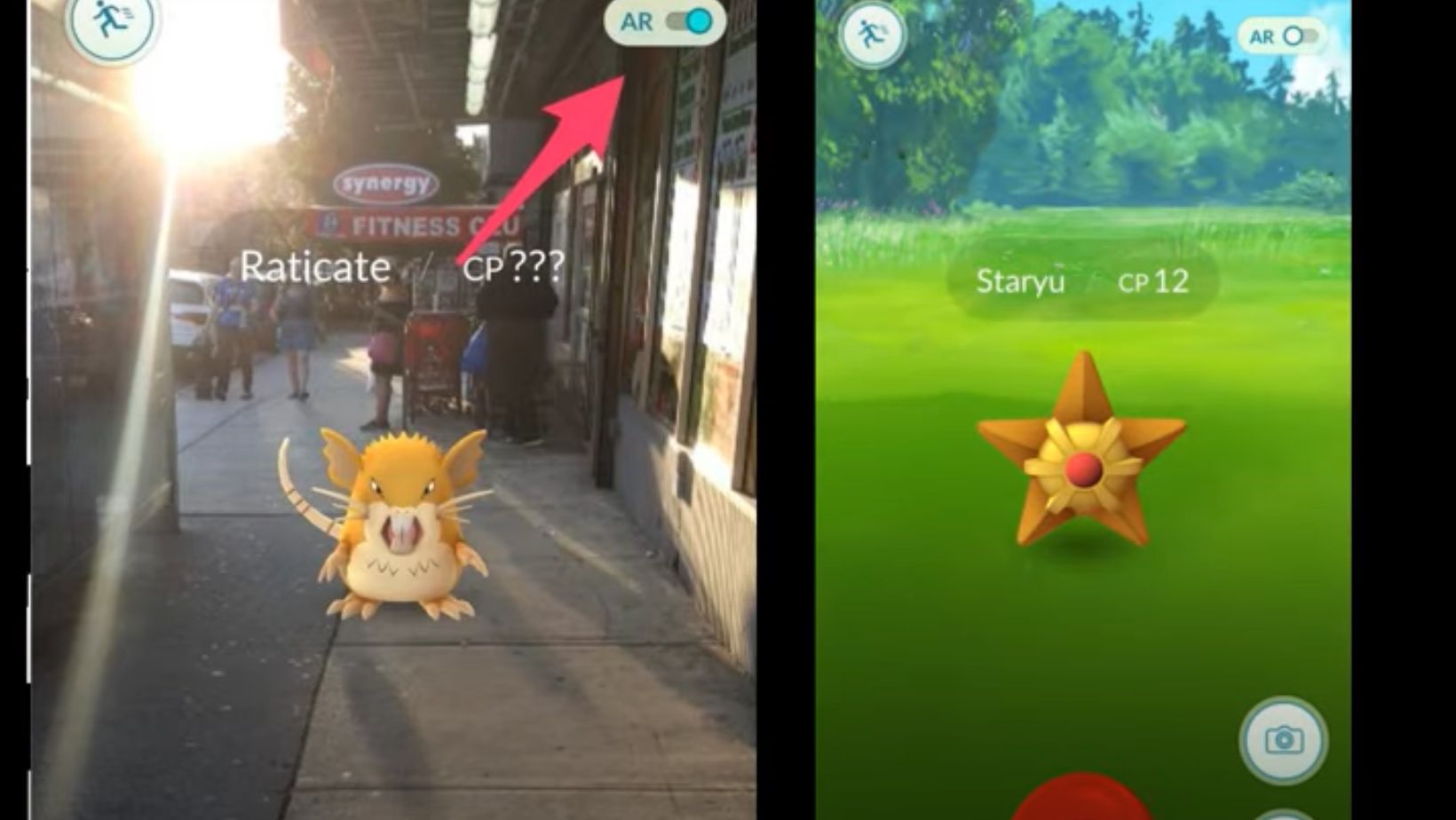
Exploring The AR Features in Pokemon Go
One of the exciting aspects of playing Pokemon Go is the use of augmented reality (AR) technology, which allows players to see and interact with virtual Pokemon in the real world through their smartphones. In this section, we’ll delve into the AR features of Pokemon Go and discuss how you can make the most out of this immersive gameplay experience.
To begin, let’s talk about how to turn off AR mode in Pokemon Go. While AR mode can be a fun way to bring your favorite Pokemon into your surroundings, there may be instances where you prefer a more traditional gaming experience. To disable AR mode during encounters with wild Pokemon, simply tap on the AR switch located at the top right corner of your screen. This will toggle off the camera view and present an animated background instead. Not only does this save battery life, but it also makes capturing those elusive creatures easier by providing a stable environment.
While turning off AR mode may seem counterintuitive for some trainers, it offers several advantages. First and foremost, it eliminates any potential distractions or obstacles that might hinder your ability to catch a particular Pokemon. By focusing solely on the digital representation rather than trying to align it with physical objects in your environment, you increase your chances of success.
Furthermore, disabling AR mode can improve performance on older devices or devices with limited processing power. Running both the game and live camera view simultaneously can put a strain on resources and lead to lag or slowdowns. By opting for non-AR encounters, you ensure smoother gameplay and reduce frustration caused by technical issues.
Remember that disabling AR mode may make capturing certain species more challenging since they won’t be anchored to real-world objects anymore. However, turning off AR can help conserve battery life and make capturing easier when playing indoors or during low-light conditions.
Experiment with both modes to determine which one suits your preferences best – whether it’s immersing yourself fully into augmented reality or simplifying the capturing process. Happy hunting, trainers!
In conclusion, while augmented reality adds an extra layer of immersion to Pokemon Go, there are times when turning off AR mode is beneficial. Whether you prefer a simpler gameplay experience or need better performance on your device, disabling AR can make capturing Pokemon easier and more enjoyable. So go ahead and experiment with different modes until you find what works best for you. Happy hunting!